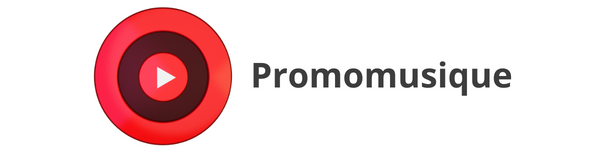Everything you need to know about YouTube playlists: Creation, management and benefits
Table of Contents
- What is a YouTube playlist ?
- Why create a YouTube playlist ?
- How to create a YouTube playlist ?
- How to edit a YouTube playlist ?
- Tips for optimizing your YouTube playlists
What is a YouTube playlist?
A YouTube playlist is a collection of videos that automatically play in a predefined order. When the first video ends, the next one starts without user intervention.
This feature, similar to music playlists on platforms like Spotify or Apple Music, allows you to create thematic sequences . For example:
- A playlist of your favorite music videos.
- A series of humorous videos for a relaxing break.
- A series of tutorials to learn a new skill.
YouTube playlists are versatile and suitable for many uses, both for users and content creators or brands.
Why create a YouTube playlist?
For individuals
Creating a YouTube playlist allows you to centralize your favorite videos according to a specific theme. For example:
- Create a list of fitness videos for your home workouts.
- Gathering the best motivational videos to start your day off right.
For brands and designers
YouTube playlists offer a powerful content curation tool to capture your audience's attention across multiple consecutive videos. Here are some benefits:
- Improved user experience : Your viewers don't have to search for content, everything is already organized for them.
- Increased watch time : An engaging playlist encourages users to stay on your channel longer.
- Effective storytelling : Each video can address a different aspect of your overall message.
Concrete examples for brands:
- Create a playlist to explain your product features.
- Offer a series of customer testimonials to build your credibility.
- Collect FAQ videos to answer your users' frequently asked questions.
How to create a YouTube music playlist?
Step 1: Access your channel
Before you begin, make sure you're logged in to the correct YouTube account. If you manage multiple channels, select the correct one from the drop-down menu in the top right corner of the screen.
Step 2: Create a new playlist
- Go to your YouTube channel.
- Click on the "Customize Channel" button.
- In the left menu, select the "Playlists" tab.
- Click on "New playlist" , give it a title and configure its visibility (public, private or unlisted).
Step 3: Add videos to your playlist
- Once the playlist is created, click on it to open it.
- Use the "Add Videos" button to search for or select videos to include.
- Click "Add" to finalize your selection.
How to edit a YouTube playlist?
It's essential to update your playlists regularly to keep them relevant and engaging. Here's how:
- Edit title and description : Click the pencil icon to adjust the information.
- Add or remove videos : Open the playlist, click the three dots to the right of a video to add or remove it.
- Reorder videos : Drag videos to arrange them in the desired order.
- Manage Settings : You can configure videos by popularity, date added, or date published.
Tips for optimizing your YouTube playlists
To maximize the impact of your playlists, follow these recommendations:
- Choose a catchy, SEO-friendly title : Use targeted keywords like "workout playlist," "best music playlist," or "YouTube tutorial playlist."
- Add a detailed description : Explain in a few lines the content of the playlist by including long tail keywords.
- Embed your playlists on your website : This improves traffic to your YouTube channel and strengthens your online presence.
- Share your playlists on social media : Attract more viewers by promoting them on Instagram, Facebook, or Twitter.
- Analyze performance : Use YouTube Analytics to evaluate watch time and engagement of your playlists.
In conclusion, a YouTube playlist is a major asset for structuring and enriching your content. Whether you're an individual looking to centralize your favorite videos or a brand looking to engage your audience, playlists are an essential tool. Adopt these tips and get started today to maximize your visibility on YouTube!