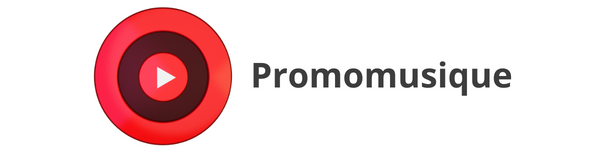YouTube Music Playlist: The Complete Guide to Creating, Managing, and Uploading Your Playlists
YouTube Music Playlist: The Complete Guide to Creating, Managing, and Uploading Your Playlists
Summary
- Introduction to the YouTube Music Playlist
- How to Create a YouTube Music Playlist
- Manage and customize your YouTube playlists
- Find and download YouTube playlists
- Conclusion
Introduction to the YouTube Music Playlist
YouTube Music Playlist - Playlists on YouTube Music are a powerful tool for music lovers, allowing them to group their favorite tracks into a single list that's accessible at any time. Whether you want to create a specific mood or simply gather the latest hits, YouTube Music playlists offer incredible flexibility. This guide will show you how to create, manage, and even download your YouTube Music playlists for an optimized music experience. 
For artists
YouTube playlists are a great way for artists to maximize their visibility and generate more views for their channel. By grouping your tracks into a playlist, you add additional content to your channel, which improves your SEO on both YouTube and Google.
Additionally, playlists promote autoplay, allowing listeners to stream your tracks seamlessly, increasing their chances of discovering all of your music effortlessly. This naturally boosts your view count. You can also create playlists featuring tracks by artists similar to yours, by adding one of your tracks. This way, listeners will stumble upon your sound while listening to artists they enjoy, increasing your chances of expanding your audience.
How to Create a YouTube Music Playlist
Step 1: Go to YouTube and create your playlist
The first step to creating a YouTube playlist is to access YouTube through your browser or mobile app. If you're not logged in, sign in to your Google account.
- Find a video you want to add to your playlist.
- Below the video, select "Save" .
- Click on "+ Create a new playlist" , then give your playlist a name.
- Select whether you want your playlist to be public, unlisted, or private .
- Click on “Create” .
Your playlist is now ready! You can add more videos to it by following the same steps.
Step 2: Add videos to your playlist
To add to your YouTube playlist , simply find another video and click "Save" again. Choose the playlist you want to add the video to. If you're using the mobile app, the video will often be automatically added to your latest playlist.
Manage and customize your YouTube playlists
Change the order of videos in your playlist
One of the great things about YouTube is the ability to rearrange your videos to your liking. On the desktop version of YouTube, you can drag and drop videos to arrange them in the desired order.
- Access your library by clicking on the menu at the top left.
- Select the playlist you want to edit.
- Click "Edit" to adjust the order of the videos.
Remove videos from your playlist
You can also delete videos that no longer fit the mood of your playlist. To do this, go to the "Edit" section of your playlist and click the X next to the video you want to remove.
Find and download YouTube playlists
Searching for public playlists on YouTube
In addition to creating your own playlists, you can also find YouTube playlists already created by other users. Here's how to do it:
- Type your search into the YouTube search box.
- Click the "Filter" button, then select "Playlist" under the "Type" category.
This will only show you playlists that match your search, allowing you to discover new music and videos.
Download a YouTube playlist
If you want to download a playlist for offline listening, there are tools called YouTube playlist download that allow this. Here are some popular options:
- YouTube downloader download playlist : This tool allows you to download a complete playlist from YouTube in just a few clicks.
- YouTube Playlists Download : Another reliable service for downloading your favorite playlists directly to your device.
- YouTube Playlist Downloader : A quick and easy-to-use tool for those who want to keep their playlists offline.
Example of using a YouTube Playlist Downloader
To download a playlist with a YouTube playlist downloader , follow these steps:
- Copy the URL of the YouTube playlist you want to download.
- Paste the URL into a downloader like "4K Video Downloader" or "YTD Video Downloader".
- Select the download settings (video or audio format) and click "Download" .
This way, you will have access to your favorite songs, even without an Internet connection.
Conclusion
YouTube Music playlists are a great way to structure and enhance your music experience on the platform. In addition to creating your own playlists, you can also explore those created by the YouTube community. For those who want to enjoy their playlists offline, using a YouTube playlist downloader can be an ideal option. Create, manage, and download your playlists for an optimized YouTube Music experience!